
This post I will make tutorial on how to create a bootable Windows XP / Vista with ISO file with Flash Disk media. For all of you who used to use CD / DVD blank you better use this tutorial as it will save everything. Tools and applications necessary to create the uninstall XP using a USB Drive as follows:
-Prepare 1 piece USB Drive / Flash Disk with kafasitas 1-2 GB
-Applications for the Format Flash Disk and please Download here
-Autorun program to make Windows XP / Vista in order to boot with the Flash Disk WinToFlash Download here
-Applications for the Format Flash Disk and please Download here
-Autorun program to make Windows XP / Vista in order to boot with the Flash Disk WinToFlash Download here
-If you have been all three, the first step to please you Format a USB Drive / Flash Drive you to the application on the step Number two after the completion of the work now Install Applications WinToFlash to completion.
Download USB Formatter.rar here (368 KB)
Download here WinToFlash_0.7.0009_beta.zip (7002 KB)
CAUTION!
For the way you will be redirected to the download adf.ly then wait 5 seconds and look for SKIP AD button located on the right top of your monitor.
May be useful
- For Windows File Path you have to click the select button and then look for files in the Windows XP CD ROM like the screenshot below:
- Then for the choice of USB Drive please click the select button and search for Flas Disk Drive is
- After both of you choose please proceed by pressing the Next.
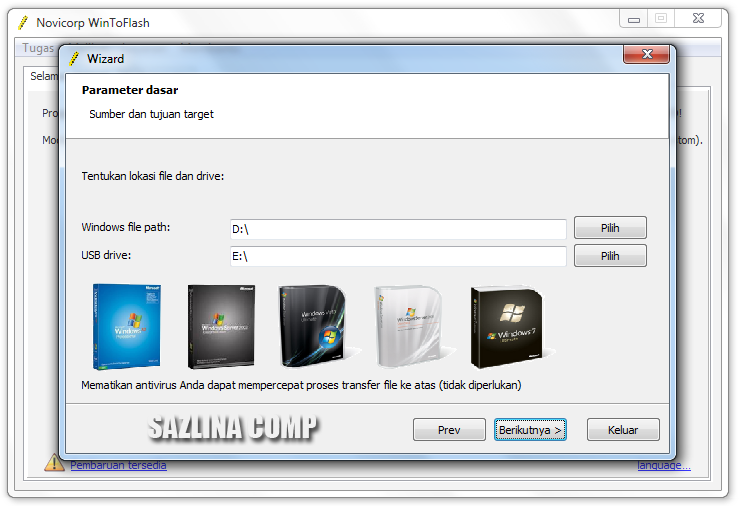
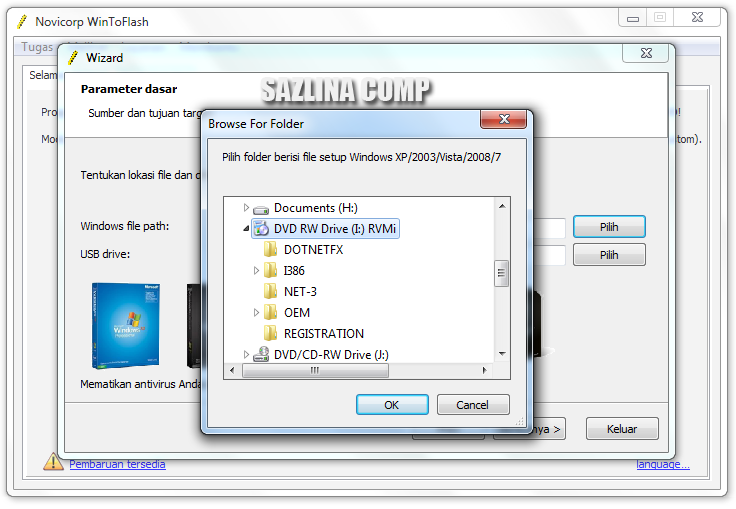
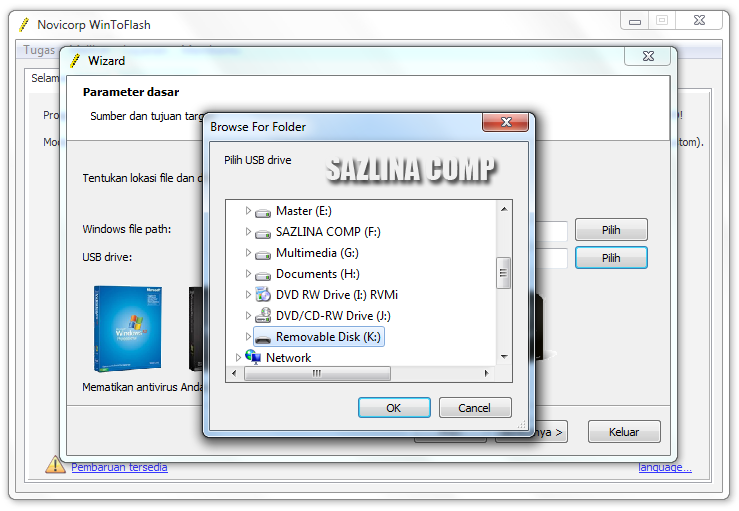
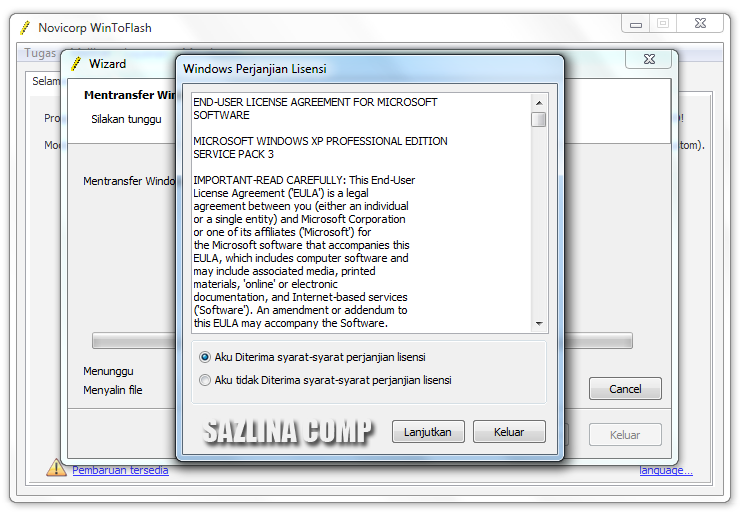
Download USB Formatter.rar here (368 KB)
Download here WinToFlash_0.7.0009_beta.zip (7002 KB)
CAUTION!
For the way you will be redirected to the download adf.ly then wait 5 seconds and look for SKIP AD button located on the right top of your monitor.
May be useful











0 komentar:
Post a Comment
Hello, visitors please fill your comments here.
thank you !
regards, Rikies.